Images may need to be reassigned to another patient due to data entry errors, changes in providers, or to comply with patient confidentiality and legal requirements. This ensures accurate record-keeping and continuity of care.
To reassign an exam from one patient to another, follow these steps:
-
Go to the patient list in your system and select the source patient, the one who currently has the exam you wish to reassign.
-
After selecting the patient, navigate to the list of exams associated with that patient.
-
Click on the exam that you want to reassign to another patient.
-
Look for the "Reassign" button and click on it. A message will appear asking if you are sure you want to reassign the exam to another patient.
-
If you're sure, click "Yes." You'll be redirected to select the patient to whom you want to assign the exam.
-
Search for and select the patient to whom you want to move the exam.
-
Another message will appear confirming the reassignment details, such as the exam date and the names of both the source and destination patients. If you're sure, click "Yes" to confirm.
-
Once the reassignment is successful, you'll receive a notification confirming it, and you'll be redirected to the main interface.
-
To verify the reassignment, you can open the destination patient's exam list. You should see the reassigned exam listed there.
By following these steps, you can efficiently reassign exams from one patient to another in your system. This ensures that patient records are accurate and up-to-date.
How To Re-Assign An Exam To Another Patient - Watch Video
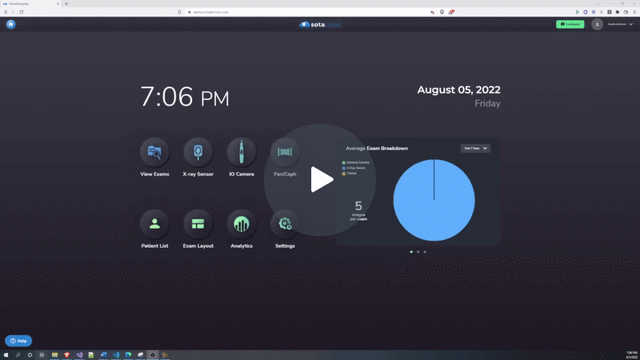
-1.png?height=120&name=SotaCloudLogo_LightBG%20(1)-1.png)