In this guide, we'll explore the latest functionality in SOTA Cloud tailored for mobile users. Follow these steps to make the most of these features on your iPhone or Android device.
1. Overview of New Functionality:
- This functionality is designed specifically for mobile devices, offering convenient access to features such as capturing extraoral photos and accessing images stored in the cloud on the go.
2. Capturing Extraoral Photos:
- Start by tapping the camera icon within the SOTA Cloud instance.
- Choose the patient and select the desired layout for your exam.
- Tap "Capture" to take a photo using your device's camera.
- Once captured, tap "Use Photo" to upload it directly to the cloud.
3. Uploading Multiple Images:
- Navigate through the exam layouts using the left and right icons.
- Select the desired placeholder and tap "Capture" to upload multiple images.
- Access your photo library and select the images you want to upload.
- Tap "Add" to initiate the upload process.
4. Viewing Historical Exams:
- Return to the home screen and navigate to "View Exams."
- Access historical exams for a patient and filter images as needed using the provided tools.
5. Compatibility:
- This functionality is compatible with both iPhone and Android devices.
- The interface and features remain consistent across both platforms.
6. Conclusion:
- With these new features, you can seamlessly capture and access images in SOTA Cloud using your mobile device, enhancing workflow efficiency without any barriers.
Explore these steps to take advantage of the latest functionality in SOTA Cloud, empowering you to manage dental images conveniently on your mobile device. Thank you for exploring!
SOTA Cloud Mobile (iOS/iPad/Android) - Watch Video
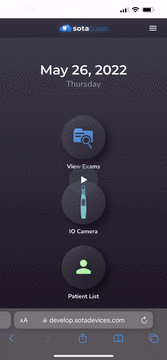
-1.png?height=120&name=SotaCloudLogo_LightBG%20(1)-1.png)