How to Print Exam Images
How to Print Images in SOTA Cloud
1. To print images within an exam, simply click on the print button located in the upper right corner of the screen. Select the entire exam or choose specific images that you'd like to print. Once you've made your selection, click on the "review" button.
2. In the review window, you'll be able to see a preview of the images you've selected. . If you wish to include any additional information about the images, such as their metadata, simply select the relevant options.
3. Finally, when you're ready, you can either save the images as a PDF file or directly print them.
How To Print Images - Watch Video
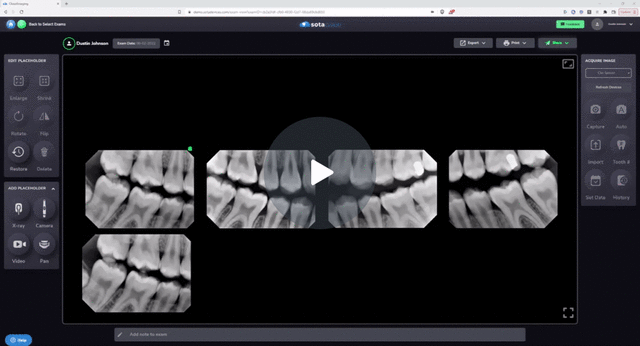
-1.png?height=120&name=SotaCloudLogo_LightBG%20(1)-1.png)