- SOTA Cloud Help & Support
- Technical Guides
- Installation
How-To Install SOTA Hub
This Article is to help users Install SOTA Hub on a new or existing computer in a dental office.
-
Log into SOTA Cloud on the workstation that needs the Hub installed.
-
Go to the upper right-hand corner and click on the arrow next to the user name logged in.

-
From there scroll down to Download Hub and click that.

4. Once the SOTA Hub installer is downloaded, you will want to open your downloads folder and run it. Click yes, next, I agree, and OK on everything for it to run.
5. After the installer has finished, you will want to right-click on the cloud ICON down in your system tray and go into the settings.

6. When you open the settings click the Hub Settings tab and copy your SOTA Cloud URL in the application path. Here is an example of how you should put the SOTA Cloud URL into the Hub: https://testing.sotadevices.com
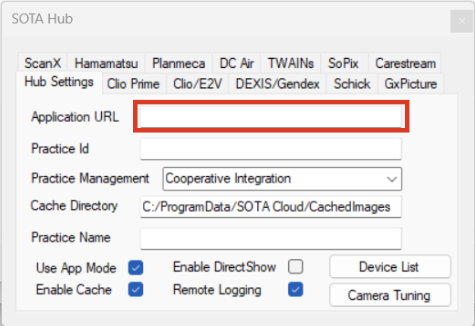
7. Finally, you can close out of the hub and refresh the browser to capture in Sota Cloud.
-1.png?height=120&name=SotaCloudLogo_LightBG%20(1)-1.png)