Starting an exam in SOTA is simple and straightforward. Follow these steps to begin an x-ray sensor exam, an intraoral camera exam, or a panoramic/cephalometric exam:
1. Access the Home Screen:
- Open the SOTA application on your device to access the home screen.
2. Choose Exam Type:
- Identify the type of exam you want to start: x-ray sensor exam, intraoral camera exam, or panoramic/cephalometric exam.
- Click on the corresponding button for your desired exam type.
3. Select Layout:
- After clicking the desired exam type, you'll be presented with various layouts.
- Each layout contains placeholders for specific imaging devices.
- Blue squares represent x-ray placeholders, orange squares represent camera placeholders, and green squares represent panoramic placeholders.
- Choose a layout that best fits your needs. For example, select the "four bite wing template" for a dental x-ray sensor exam.
4. Start the Exam:
- Once you've chosen the layout, you'll be directed to the exam interface.
- You are now ready to begin your exam with the selected layout and placeholders.
By following these steps, you can quickly and easily start an exam in SOTA, ensuring efficient and organized imaging procedures for various dental examinations.
Start An Exam From The Home Screen - Watch Video
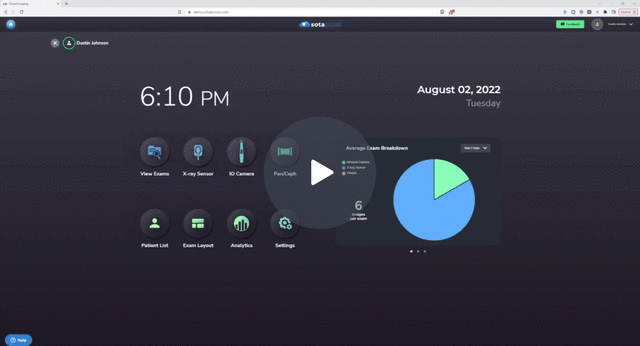
-1.png?height=120&name=SotaCloudLogo_LightBG%20(1)-1.png)