n SOTA, users have the flexibility to adjust dates either for the entire exam or for individual images.
1. Access Date Options:
- Begin by accessing the date options within SOTA.
2. Changing Exam Date:
- If you need to adjust the exam date to reflect when the images were taken, click on the calendar icon.
- Select the date on which the images were captured.
- This ensures that the exam reflects the correct date for the imported images.
3. Changing Individual Image Dates:
- Alternatively, if you need to adjust the dates for individual images within the exam:
- Click on the specific image for which you want to change the date.
- Look for an option or icon that allows you to edit the image details.
- Change the date associated with that particular image to match when it was captured.
4. Importance of Date Adjustment:
- Adjusting dates is crucial, especially when importing images captured on previous dates.
- This ensures that the exam accurately reflects the timeline of events and procedures.
5. Example Scenario:
- This feature is particularly useful when importing old films or images saved outside of the system.
- By adjusting the dates, you maintain accurate records and timelines within the SOTA system.
By following these steps, you can easily change dates in SOTA, ensuring that your exam records accurately reflect the timing of image capture and maintain the integrity of your patient records.
Adjusting The Exam Date For Imports - Watch Video
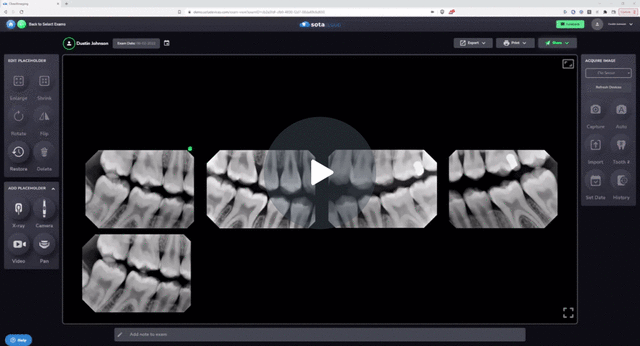
-1.png?height=120&name=SotaCloudLogo_LightBG%20(1)-1.png)